Here are some ways to Disable AutoRun on Windows Operating System
- Settings: Go to Start, then Settings, then Devices, then AutoPlay, and toggle it off
- Control Panel: Open Control Panel, view by Small icons or Large icons, click the AutoPlay icon, and untick the Use AutoPlay for all media and devices box
- Registry Editor: Open the Registry Editor, navigate to HKEY_CURRENT_USER SoftwareMicrosoftWindowsCurrentVersionPoliciesExplorer, double-click NoDriveAutoRun, and set the value to 1
- Group Policy: Open the Group Policy Management Console, navigate to Computer ConfigurationAdministrative TemplatesWindows ComponentsAutoplay, and set the policy to Disabled
- Group Policy Editor: Press Win + R to open the Run box, type gpedit.msc, click AutoPlay Policies, double-click Turn off AutoPlay, click Enabled, and select All drives or CD-ROM and removable media drives
Open or run the Disable Autorun software and tick ⩗ Disables AutoRun on all kinds of drives then Apply and Close. You must restart your computer to apply these changes. click here to get Download Link




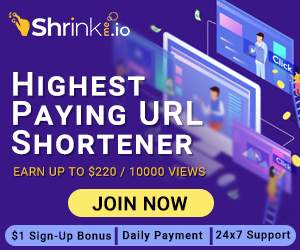
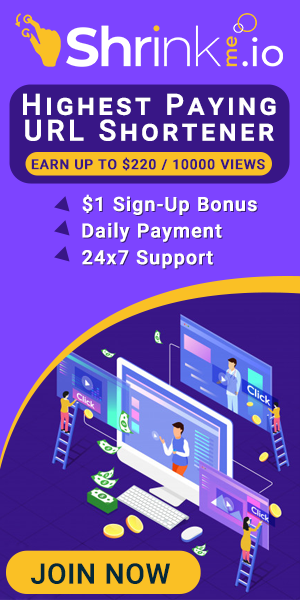










It's true
ReplyDeletePC Tricks
ReplyDelete